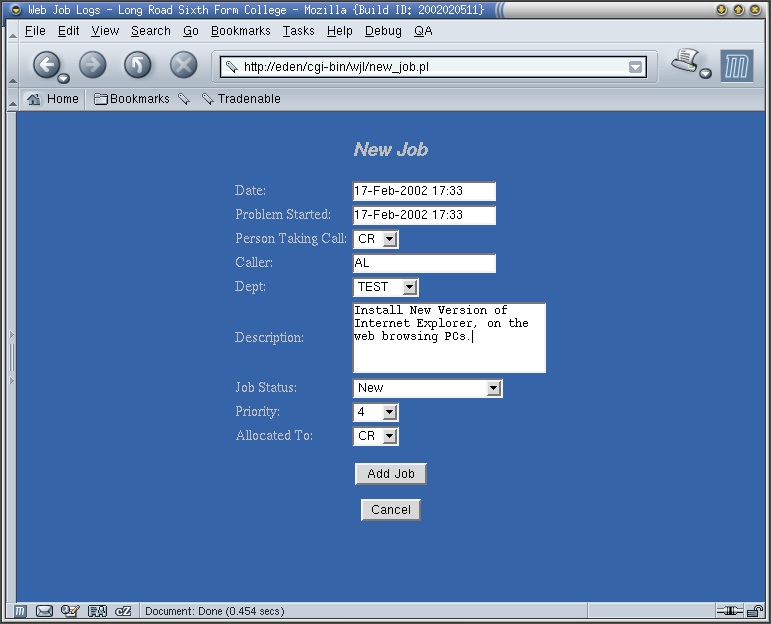
| Web Job Logs Documentation | ||
|---|---|---|
| Prev | Next | |
Adding a Job is relatively simple.
The Date and Problem Started files default to the current time and date, you can change these if needed.
The Person Taking Call field defaults to the current user.
Caller should be filled in with the person reporting the Jobs Initials, the department should then be set to which ever Department the Problem or Job relates to.
A Brief Description of the Job should then be entered.
The initial status of the Job is then set, this should be new for most Jobs unless they are allocated when input.
The Priority and Allocated To fields only appear if the user has rights to Allocate Jobs.
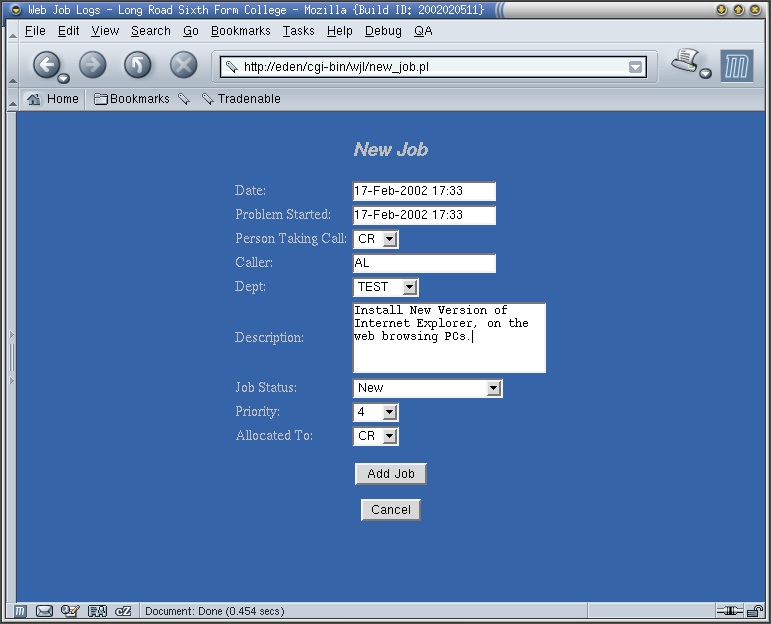
If you make a mistake while inputing the detail, e.g. forget to fill in a field the form will be returned to you with an error message at the top.
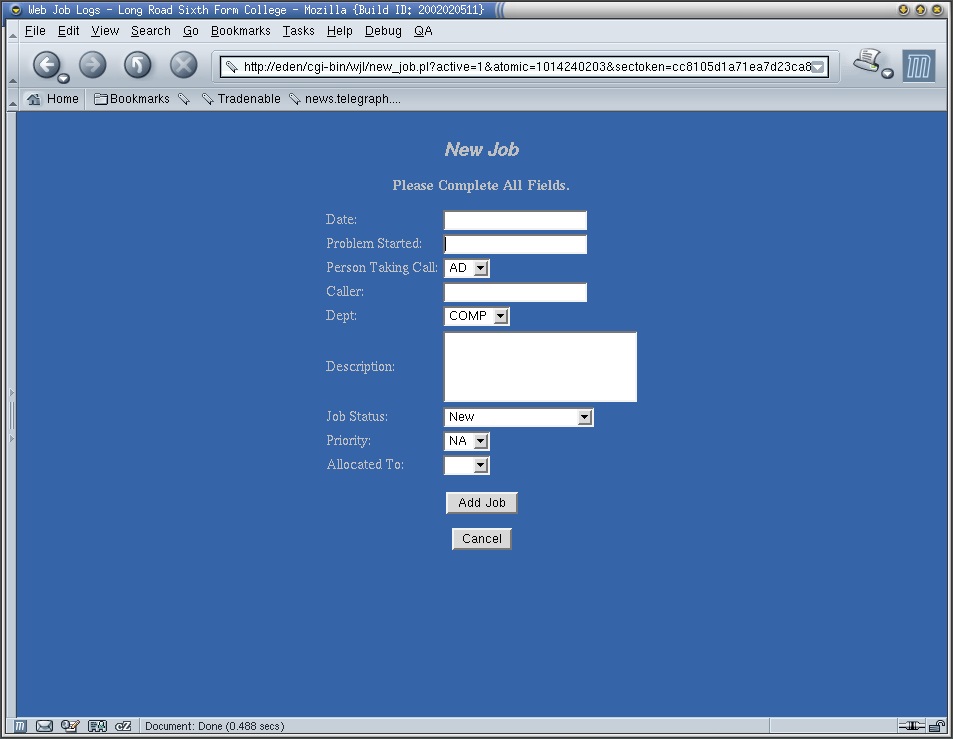
Once you have submitted a Job you will be taken to the job list.
This page shows all the jobs by default, and has an advanced set of filter controls at the top that allow the filtering of the displayed jobs.
Technicians can then use this to see what Jobs are allocated to them, and Superivors can filter it down to New Jobs that are yet to be allocated.
Any fields that are left blank on the filter parameters will match any value for that filed. Pushing the Go button will display the Jobs Matched by your filter Criteria.
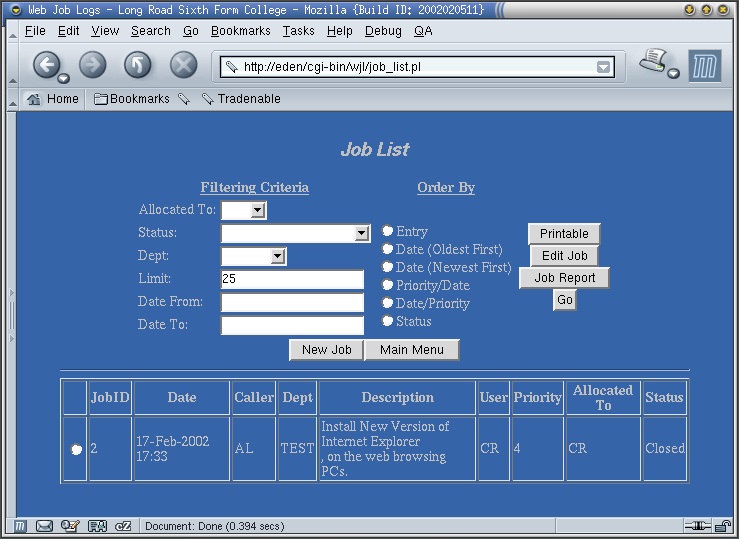
Using option box in the left hand column of the list you can select a Job to edit or print a report of using the buttons in the upper right hand corner. The Printable button redisplays the current list without any of the buttons so that it can be cleanly printed.
The Edit Job page allows the alteration of a Job.
Common uses of this would be to change a Jobs Status, or for a Supervisor to allocate or reallocate a Job or set its priority.
Technicians can use it to add comments about the progress of the Job, and add Knowledge relating to the Job.
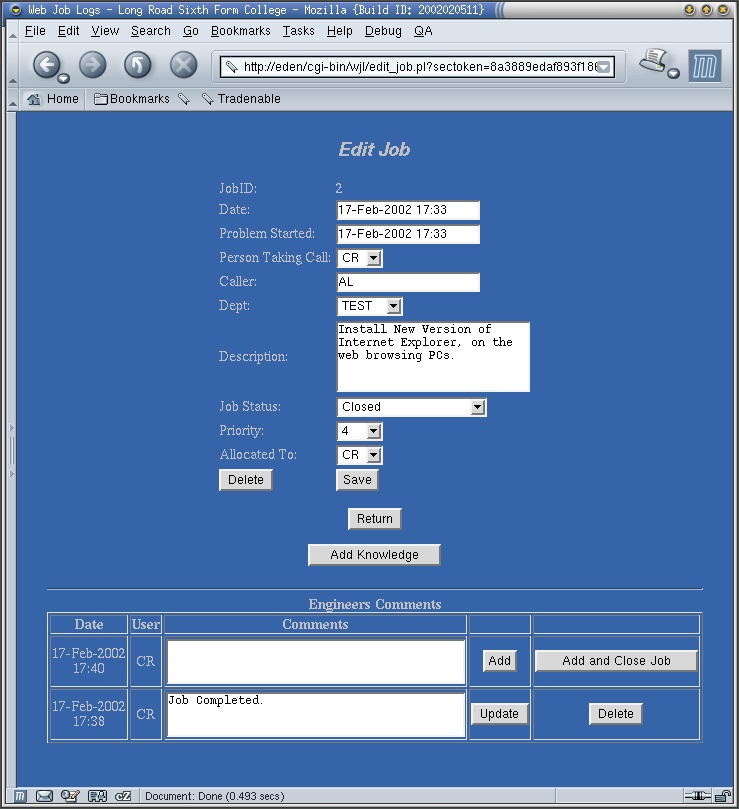
The comments section works like the department management page, with the top row being a blank comment waiting to be filled out and the list below the comments enteed by technicians, sorted by the order they were enter (first to last).
Its worth noting the Add and Close Job button which will enter the comment next to it and close the job at the same time.
Reports provide a quick mechanism to see the up to the minute progress of a Job, they show all the details of a job along with any comments attached to it.
In addition they show the Duration and Response Time, and where appropriate the Estimated Completion time of the Job or when the Job was closed.
Job Reports are generated in a format suitable for printing.
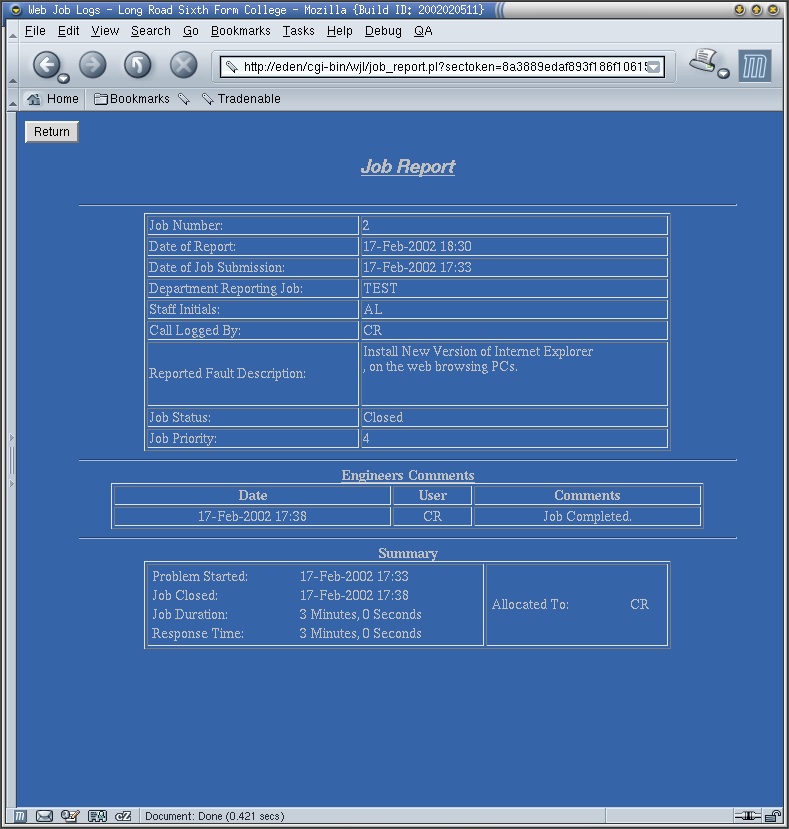
| Prev | Home | Next |
| Setup | Extras |